How to integrate API into BotPress ChatBots
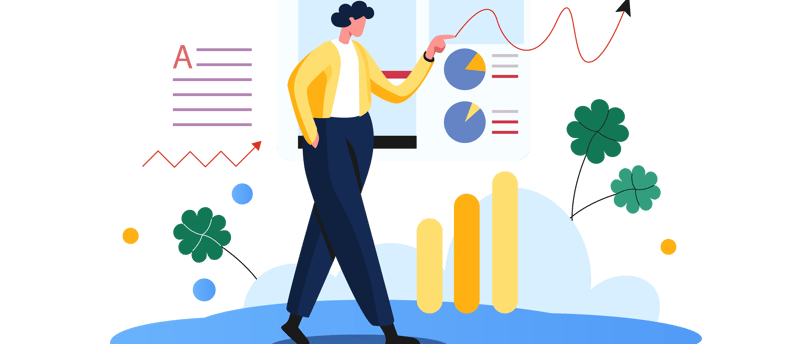

To integrate an API into a Botpress website, you can follow these general steps:
Create a Botpress Bot: First, create a bot using Botpress. You can use the Botpress Studio or the Botpress server to design and configure your bot's conversational flow.
Identify API Requirements: Determine the specific API you want to integrate and understand its endpoints, parameters, and response data format. For example, if you want to use the Spoonacular API to fetch recipe information, make sure you have obtained the API key and understand the API's usage.
Install Required Modules: Depending on the API integration requirements, you might need to install additional modules in Botpress. For example, if you need to make HTTP requests to the API, you'll need to install the axios module. You can do this using npm or yarn.
Code the API Integration: Within your Botpress bot's code, you'll implement the API integration logic. This typically involves making HTTP requests to the API using the appropriate library (e.g., axios). Upon receiving the API response, you can parse the data and store it in a variable to use in your bot's conversation flow.
Here's an example of how you can integrate the Spoonacular API into your Botpress bot:
const axios = require('axios');
// Define a function to fetch recipe information from the Spoonacular API
async function fetchRecipeInfo(query, dietType, apiKey) {
const url = 'https://api.spoonacular.com/recipes/complexsearch';
const params = {
query,
diet: dietType,
apiKey,
number: '3',
ignorePantry: 'false',
sort: 'popularity',
sortDirection: 'asc',
addRecipeInformation: 'true',
addRecipeNutrition: 'false',
};
try {
const response = await axios.get(url, { params });
if (response.status === 200) {
return response.data.results;
} else {
console.log('Error: Unable to fetch data from the API.');
return null;
}
} catch (error) {
console.log('Error occurred:', error.message);
return null;
}
}
// Now, you can use this function within your bot's flow
// For example, in a specific action or a bot response hook:
const recipeQuery = 'your_recipe_query_here';
const dietType = 'your_diet_type_here';
const apiKey = 'your_spoonacular_api_key_here';
const recipeInfo = await fetchRecipeInfo(recipeQuery, dietType, apiKey);
// Use the recipeInfo variable in your bot's response to the user
// For example, to show the recipe titles:
if (recipeInfo) {
const recipeTitles = recipeInfo.map((recipe) => recipe.title);
const responseText = `Here are some popular recipes for ${recipeQuery}: ${recipeTitles.join(', ')}`;
// Use 'responseText' to send a message back to the user
} else {
const responseText = "I'm sorry, but I couldn't fetch recipe information at the moment.";
// Use 'responseText' to send an error message back to the user
}
You can use the Execute Function in the workflow in BotPress and use the above code to output to another variable which can store the required response that the user is asking for. You can customize it to fit your bot's requirements and the specific API you are integrating. Additionally, make sure to handle errors and edge cases appropriately, so your bot provides a smooth user experience.
If you are interested to build and integrate API ( ChatGPT or others) into your Chatbots, you can click on the below:
Fiverr Link
